Some time ago we got fullscreen support in web browsers
where the user could choose to view the current web site in fullscreen.
That’s all good and well, but as an extension to that, as web developers
we want to be able to trigger that. Either for the entire web site or
just a specific element.
And now we can !
Requesting fullscreen
We now have access to a method called requestFullScreen, so far implemented in Firefox, Google Chrome and Safari. Therefore, to make it work at the moment, we need this code:
var docElm = document.documentElement;
if (docElm.requestFullscreen) {
docElm.requestFullscreen();
}
else if (docElm.mozRequestFullScreen) {
docElm.mozRequestFullScreen();
}
else if (docElm.webkitRequestFullScreen) {
docElm.webkitRequestFullScreen();
}
if (docElm.requestFullscreen) {
docElm.requestFullscreen();
}
else if (docElm.mozRequestFullScreen) {
docElm.mozRequestFullScreen();
}
else if (docElm.webkitRequestFullScreen) {
docElm.webkitRequestFullScreen();
}
Please note that the Fullscreen standard in the W3C specification uses a lowercase ‘s’ in all methods, whereas Firefox, Google Chrome and Safari use an uppercase one.
What the code above does is just getting a reference to the
documentElement and request for it to be displayed fullscreen.
Naturally, you could also make just a certain element fullscreen, for
instance, a video, with the same method called for the element you wish.
Cancelling fullscreen
If you want to cancel the fullscreen state, you need to call it on the document element:
if (document.exitFullscreen) {
document.exitFullscreen();
}
else if (document.mozCancelFullScreen) {
document.mozCancelFullScreen();
}
else if (document.webkitCancelFullScreen) {
document.webkitCancelFullScreen();
}
document.exitFullscreen();
}
else if (document.mozCancelFullScreen) {
document.mozCancelFullScreen();
}
else if (document.webkitCancelFullScreen) {
document.webkitCancelFullScreen();
}
Note here that W3C has decided to call it exitFullscreen, but in all
existing web browser implementations it’s about cancelling the state.
Detecting fullscreen state change
The user could, for instance, exit fullscreen, something that might be good for you to know. For that we have a fullscreenchange
event, that you can apply both to the element that requested
fullscreen, but also to the document. Then we just detect the fullscreen
state and take act accordingly, like this:
document.addEventListener("fullscreenchange", function () {
fullscreenState.innerHTML = (document.fullscreen)? "" : "not ";
}, false);
document.addEventListener("mozfullscreenchange", function () {
fullscreenState.innerHTML = (document.mozFullScreen)? "" : "not ";
}, false);
document.addEventListener("webkitfullscreenchange", function () {
fullscreenState.innerHTML = (document.webkitIsFullScreen)? "" : "not ";
}, false);
fullscreenState.innerHTML = (document.fullscreen)? "" : "not ";
}, false);
document.addEventListener("mozfullscreenchange", function () {
fullscreenState.innerHTML = (document.mozFullScreen)? "" : "not ";
}, false);
document.addEventListener("webkitfullscreenchange", function () {
fullscreenState.innerHTML = (document.webkitIsFullScreen)? "" : "not ";
}, false);
Styling fullscreen
In CSS, we get a number of pseudo-classes for styling fullscreen
elements. The most reliable one is for full-screen and automatically
gets triggered when the document/element is in fullscreen mode:
html:-moz-full-screen {
background: red;
}
html:-webkit-full-screen {
background: red;
}
html:fullscreen {
background: red;
}
Notice here that the W3C approach doesn’t use a hyphen between the word ‘full’ and the word ‘screen’.
It should also be added that Firefox is the only web browser that
applies a width and height of 100% to the element that is requesting
fullscreen, since we believe that is the desired behavior. This can of
course be overridden with the above CSS.
Full screen with key input
For security reasons, most keyboard inputs have been blocked in the fullscreen mode. However, in Google Chrome you can request keyboard support by calling the method with a flag:
docElm.webkitRequestFullScreen(Element.ALLOW_KEYBOARD_INPUT);
This does not work in Safari, and the method won’t be called.
With Firefox, we are discussing and looking into various ways of how
we we could add keyboard input support without jeopardizing the end
user’s security. One suggestion, that no one has implemented yet, is the
requestFullscreenWithKeys method, which in turn would trigger certain notifications for the user.
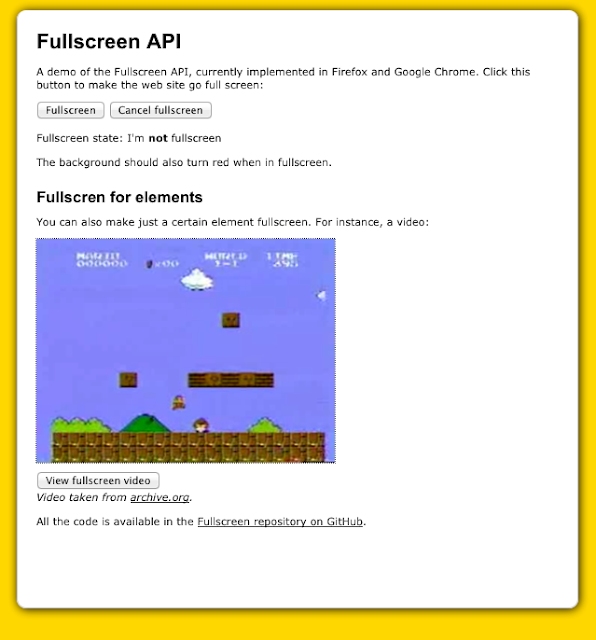
No comments:
Post a Comment